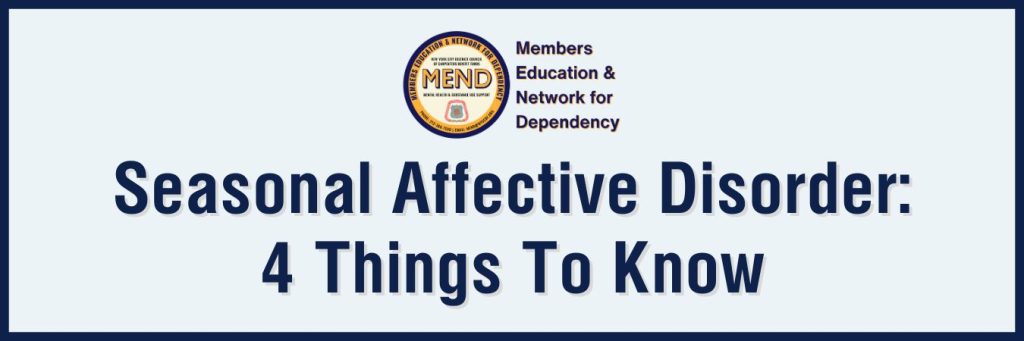How to Check your Work History Using the NYCDCC Benefit Funds’ Website
How to Check your Work History Using the NYCDCC Benefit Funds’ Website
February 26, 2018
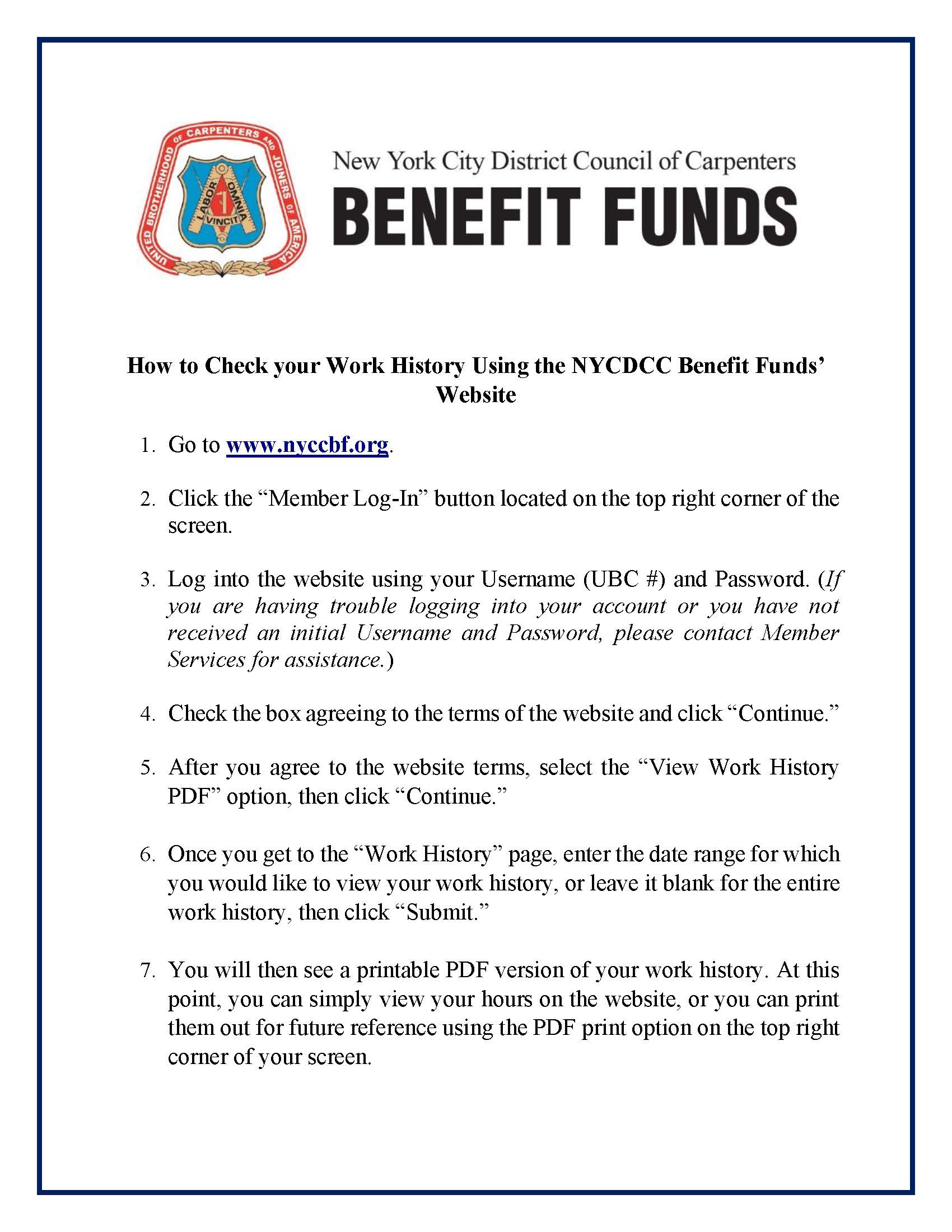 The NYCDCC Benefits Funds often receives questions from members, especially newer Apprentices, asking how they can check their work history by using the Member Log-In area of our website. To help in this matter, we have prepared some simple instructions for you. You can read these instructions below, or you can click the flyer included with this article. Also, feel free to print the flyer out for yourself and keep it with you on your job sites.
The NYCDCC Benefits Funds often receives questions from members, especially newer Apprentices, asking how they can check their work history by using the Member Log-In area of our website. To help in this matter, we have prepared some simple instructions for you. You can read these instructions below, or you can click the flyer included with this article. Also, feel free to print the flyer out for yourself and keep it with you on your job sites.
For detailed instructions on the full functions of the Member Log-In area, you can read the Member Portal User Guide here: https://nyccbf.com/wp-content/uploads/2014/03/Member-Portal-User-Guide.pdf.
How to Check your Work History Using the NYCDCC Benefit Funds’ Website
- Go to www.nyccbf.org.
- Click the “Member Log-In” button located on the top right corner of the screen.
- Log into the website using your Username (UBC #) and Password. (If you are having trouble logging into your account or you have not received an initial Username and Password, please contact Member Services for assistance.)
- Check the box agreeing to the terms of the website and click “Continue.”
- After you agree to the website terms, select the “View Work History PDF” option, then click “Continue.”
- Once you get to the “Work History” page, enter the date range for which you would like to view your work history, or leave it blank for the entire work history, then click “Submit.”
- You will then see a printable PDF version of your work history. At this point, you can simply view your hours on the website, or you can print them out for future reference using the PDF print option on the top right corner of your screen.