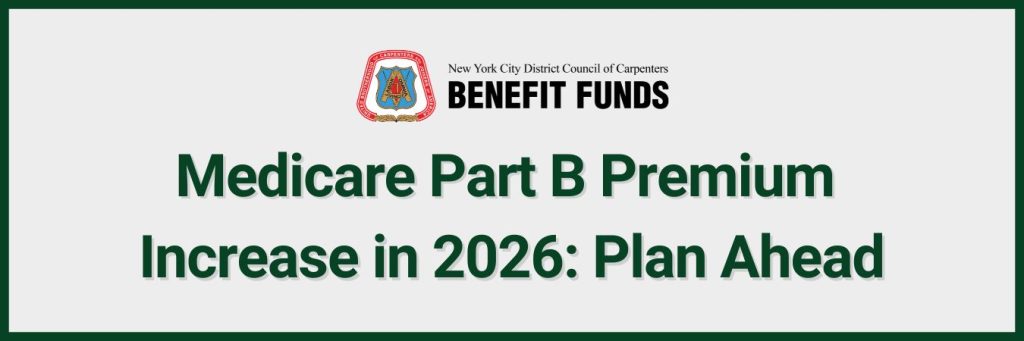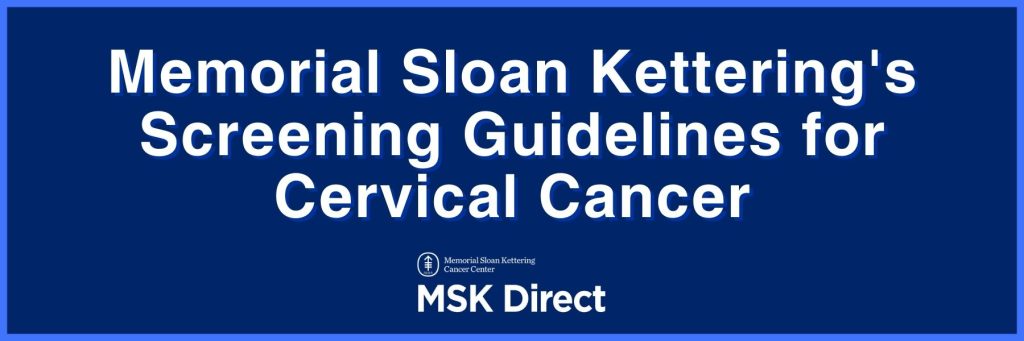Vacation Statements to go Paperless Beginning with September 2019 Payouts
Vacation Statements to go Paperless Beginning with September 2019 Payouts
May 1, 2019
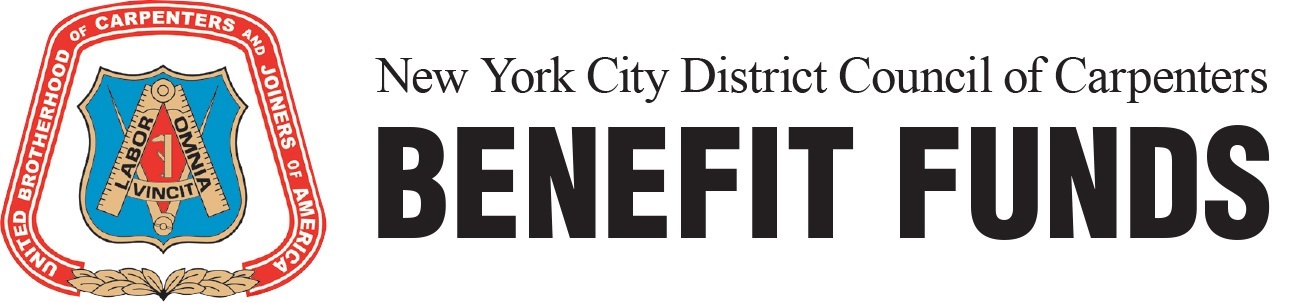
Beginning with your September 2019 vacation payments, in an effort to continue cutting administrative costs while utilizing more efficient communications technologies, you will no longer be receiving paper statements in the mail prior to receiving your payout. Instead, you will have full access to all of the same information that usually appears on the paper statements by visiting our website and logging into the Member Portal. For your convenience, we have provided instructions below as to how you can view both your Vacation Balance and your Vacation Payouts History. If you have any questions concerning how to log into the website, or how to view your Vacation Balance or Vacation Payouts History, please contact our Member Services Department at (800) 529-FUND (3863).
Instructions on how to view your Vacation Balance on the Benefit Funds’ website:
- Go to www.nyccbf.org.
- Click the “Member Log-In” button located on the top right corner of the screen.
- Log into the website using your Username (UBC #) and Password. (If you are having trouble logging into your account, you can contact our Member Services Department for assistance.)
- Check the box agreeing to the terms of the website and click “Continue.”
- Select the circle appearing next to “View Vacation Balance” and click “Continue.”
- Locate the time period you are looking for (“this quarter” or “next quarter”) and click the link.
Instructions on how to view your Vacation Payouts History on the Benefit Funds’ website:
- Go to www.nyccbf.org.
- Click the “Member Log-In” button located on the top right corner of the screen.
- Log into the website using your Username (UBC #) and Password. (If you are having trouble logging into your account, you can contact our Member Services Department for assistance.)
- Check the box agreeing to the terms of the website and click “Continue.”
- Select the circle appearing next to “View Vacation Payouts History” and click “Continue.”
- Locate the date of the payment you are looking for and click to view.